Disable 2 Step Verification - Phone Number Migration
In order to start the migration of a phone number from another Solution Provider to Chat ON Desk, disabling the Two-Factor Authentication (2FA) is one of the requirements.
Disabling two-factor authentication
Below you’ll find the steps to disable the 2FA for your WhatsApp number in Meta.
- Head to your Meta Business Suite Whatsapp manager, log in using your credentials.
- From there, you go to Account Tools > Phone Numbers
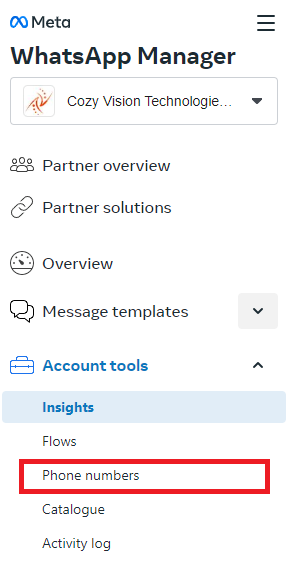
3. A new window will open, displaying your WhatsApp account(s). Select the WABA containing the phone number for which you want to turn off the 2FA
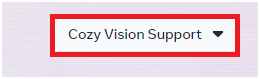
4. You’ll find all the phone numbers connected to the WhatsApp Account you’ve selected. Click the Settings icon for the number you’d like to turn off the 2FA for

5. On the new page that shows up, select Two-step verification
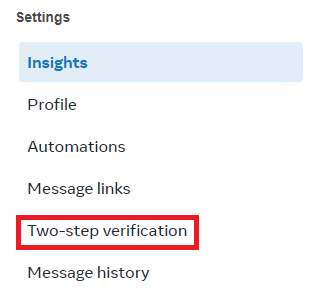
6. In case your 2FA is enabled, click Turn off two-step verification. A confirmation email will be sent to the administrator of the account. Make sure to confirm the action and the 2FA will be disabled

After finishing this procedure, you are ready to start the migration of this number to Chat ON Desk as your official WhatsApp Business Solution Provider. When the migration is completed, you can enable your 2FA again.